Find Duplicate Images
When you use the "Find Duplicate Images" feature, a new window will appear showing a list of all duplicates. This duplicate detection is currently done based on the filename. When you click the "Select Duplicates"-button, all but one duplicate wallpapers are marked for deletion. You can then click on the "Delete..." button to remove all the marked wallpapers. A wallpaper is marked when there is a checkmark in front of it.
Note: In large wallpaper lists, this feature might take a while to complete.
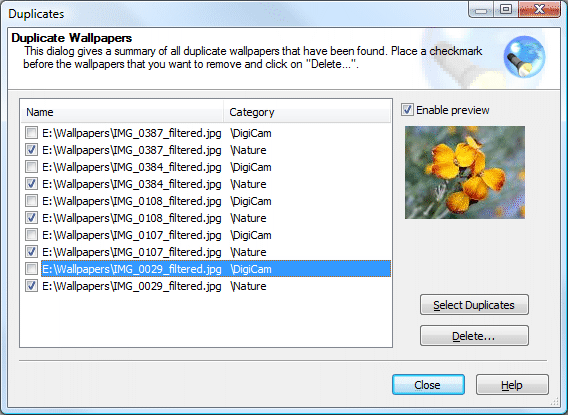
Example:
Suppose you have 2 categories named Cat1 and Cat2.
|
Cat1 contains the following images:
|
Cat2 contains the following images:
|
When you open the "Duplicate Wallpapers" dialog you will get the following items in your duplicate list:
|
Filename |
Category |
|
c:\image2.bmp |
Cat1 |
|
c:\image2.bmp |
Cat2 |
When you now mark both items in the duplicate list and press the delete-button, your categories will look like this:
|
Cat1 contains the following images:
|
Cat2 contains the following images:
|
|
Copyright © 2009 NuonSoft |