Layout Editor: Effects
(Not available in the Lite version)
You can attach effects to specific objects in your layout. To do this, click on the effects button in the general settings portion of the properties bar of the layout editor when an object is selected. You can also attach effects to a specific wallpaper by using the Info Panel. In either case, the following window will appear.
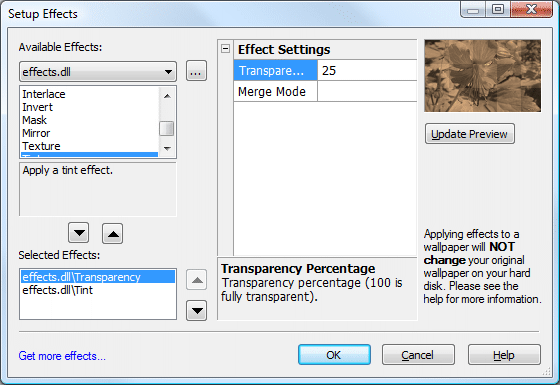
|
Note: You can attach effects to a specific wallpaper by using the Info Panel. Applying effects to a wallpaper will NOT change your image on your hard disk! Wallpaper Cycler will remember which effects you add to which wallpaper. When that specific wallpaper is chosen to be put on the desktop, only then will Wallpaper Cycler apply the assigned effects to a COPY of the original wallpaper. |
Under available effects you will find all effect DLL's that have been found on your installation of Wallpaper Cycler. When you click on the "..." button, you will get some more information about who wrote that specific effect DLL and some more information. When you select an effect from the Available Effects dropdown list, the list below the dropdown list will display all the effects in the selected DLL. When you select a certain effect in this list, a small description is shown just below the list.
When you want to apply one of the effects, select the effect and click the down arrow-button above the text "Selected Effects". The effect will then be added to the list under Selected Effects. To remove an effect from the Selected Effects, select it and click on the up arrow-button above the text "Selected Effects". You can change the order of the effects by using the down and up arrow-buttons on the right of the "Selected Effects" listbox. This order can be very important. Learn more about this order.
When you select an effect in the Selected effects listbox, the list in the middle of the screen will display all the settings that you can change for that specific effect. This is different for each effect. When you want to preview your selected effects, click on the Update Preview button on the right of the window.
Once you are satisfied with your effects, click the OK button to save your changes.
The effects system in Wallpaper Cycler is extensible, which means that other programmers can create new effects. These effect DLLs are created with C++ and if you are interested in creating your own effects for Wallpaper Cycler, you should take a look at the Wallpaper Cycler Effect DLL SDK.
Effects Order
The order of certain effects is really important especially when you use a transparency effect. All the effects that you have added to the Selected Effects listbox are executed in the order they appear inside that list.
The following example will explain this in more details. Suppose we have the following two images. We put the mushroom (left) on the background of our layout and we put the flower (right) on top of the mushroom.


We apply the following two effects to the flower object:
- Transparency 35%
- Grayscale
If the effects order is the following: first apply the transparency and then the grayscale effect, we get the following result

As you see, the flower is first made transparent and that result is then grayscaled.
If on the contrary, we first apply the grayscale and then the transparency, the result is the following
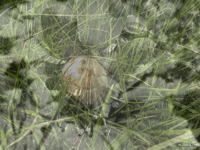
The flower is first grayscaled and then made transparent. As you can see in the result above, this means that the flower will be grayscale and transparent, but the mushroom on the background will remain in color.
|
Copyright © 2009 NuonSoft |