Text Editor
(Not available in the Lite version)
On a few places, Wallpaper Cycler will show you the following text editor window.
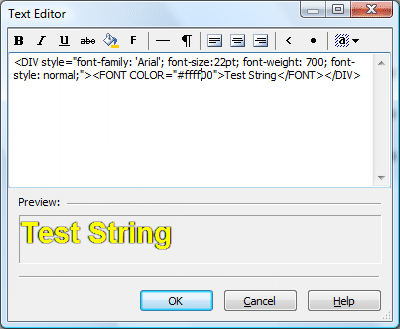
The buttons in the toolbar are self-explanatory. The F-button will allow you to change the font of the selected text. The last button allows you to add text-commands to your text. The following commands are available:
- Wallpaper Name (%wallpapername%): Will be replaced with the name of the wallpaper.
- Wallpaper Full Name (%wallpaperfullname%): Will be replaced with the full name of the wallpaper. The full name includes the folder name and extension of the file.
- Category Name (%categoryname%): Will be replaced with the name of the category that contains the wallpaper.
- User Name (%username%): Will be replaced with the user name of the user currently logged into Windows.
- Computer Name (%computername%): Will be replaced with the name of your computer.
- IP Address (%ipaddress%): Will be replaced with your current IP Address.
- Quote (%quote:xxxx%): Will be replaced with a random quote from the selected quote file. xxxx is the name of your quote file.
- Quote-author (%quoteauthor:xxxx%): Will be replaced with the author of the random quote above. xxxx is the name of your quote file, which would normally be the same file as for the %quote:xxxx% command above.
- Notes (%notes%): Will be replaced with the notes that you've specified with the notes editor.
- Date (%date:xxxx%): Will be replaced with the current date. xxxx is the format of the date. Learn more about the date format.
- Time (%time:xxxx%): Will be replaced with the current time. xxxx is the format of the time. Learn more about the time format.
- Feeds (%feeditem:x;x;xx% or %feed:x;xx%): Will be replaced with parts of a news feed or feeditem. Learn more about feeds. x and xx are parameters. Learn more about these parameters.
|
Note: All text commands are static, meaning that the Time command will not create a running clock on your desktop. Instead, the Time command could be used to display the time when the last webcam image on your desktop was rendered. |
You can use HTML formatting in your text.
Date Format
The date format string can consist of the letters in the
following table. If you use spaces to separate the elements in the
format string, these spaces will appear in the same location in the
resulting date string. The letters must be in uppercase or
lowercase as shown in the table (for example, "MM" not "mm").
Characters in the format string that are enclosed in single
quotation marks will appear unchanged in the same location in the
resulting date string.
|
Letters |
Description |
|
d |
Day of month as digits with no leading zero for single-digit days. |
|
dd |
Day of month as digits with leading zero for single-digit days. |
|
ddd |
Day of week as a three-letter abbreviation. |
|
dddd |
Day of week as its full name. |
|
M |
Month as digits with no leading zero for single-digit months. |
|
MM |
Month as digits with leading zero for single-digit months. |
|
MMM |
Month as a three-letter abbreviation. |
|
MMMM |
Month as its full name. |
|
y |
Year as last two digits, but with no leading zero for years less than 10. |
|
yy |
Year as last two digits, but with leading zero for years less than 10. |
|
yyyy |
Year represented by full four digits. |
|
gg |
Period/era string. This element is ignored if the date to be formatted does not have an associated era or period string. |
|
For example: to get the date
string |
Time Format
The time format string can consist of the letters in the
following table. If you use spaces to separate the elements in the
format string, these spaces will appear in the same location in the
resulting time. The letters must be in uppercase or lowercase as
shown (for example, "ss", not "SS"). Characters in the format
string that are enclosed in single quotation marks will appear
unchanged in the same location in the resulting time string.
|
Letters |
Description |
|
h |
Hours with no leading zero for single-digit hours; 12-hour clock. |
|
hh |
Hours with leading zero for single-digit hours; 12-hour clock. |
|
H |
Hours with no leading zero for single-digit hours; 24-hour clock. |
|
HH |
Hours with leading zero for single-digit hours; 24-hour clock. |
|
m |
Minutes with no leading zero for single-digit minutes. |
|
mm |
Minutes with leading zero for single-digit minutes. |
|
s |
Seconds with no leading zero for single-digit seconds. |
|
ss |
Seconds with leading zero for single-digit seconds. |
|
t |
One character time-marker string, such as A or P. |
|
tt |
Multicharacter time-marker string, such as AM or PM. |
|
For example: to get the time
string |
Feeds Parameters
The easiest way to use feed commands is to use the last button on the toolbar of the text editor to add the feed commands for you.
There are 2 feed commands:
%feed:x;xx%
This allows you to insert information about a specific feed into the text. It accepts 2 parameters. The first parameter is the index of your feed. This is a number starting at 0 that represents your feed. The second parameter defines what information about the feed is shown and can be one of: Copyright, Description, LastBuildDate, Link, Title or Webmaster.
%feeditem:x;x;xx%
This allows you to insert information about a specific feeditem into the text. It accepts 3 parameters. The first parameter is the index of your feed. This is a number starting at 0 that represents your feed. The second parameter is the index of the newsitem that you want, starting at index 0. 0 means the most recent newsitem for that specific feed. 1 means the second most recent newsitem for that feed, etc. The third parameter defines what information about the feeditem is shown and can be one of: Author, Category, Description, Link, PublicationDate, Subject or Title.
Color Table
Colors can be specified in HTML in two ways—by using a color name, or by using numbers to denote an RGB color value. An RGB color value consists of three two-digit hexadecimal numbers specifying the intensity of the corresponding color.
For example, the color value #FF0000 is rendered red because the red number is set to its highest value, FF (or 255 in decimal form).
The following table lists the color names that you can use besides writing your own using #xxxxxx:
|
aliceblue |
antiquewhite |
aqua |
aquamarine |
|
azure |
beige |
bisque |
black |
|
blanchedalmond |
blue |
blueviolet |
brown |
|
burlywood |
cadetblue |
chartreuse |
chocolate |
|
coral |
cornflowerblue |
cornsilk |
crimson |
|
cyan |
darkblue |
darkcyan |
darkgoldenrod |
|
darkgray |
darkgreen |
darkkhaki |
darkmagenta |
|
darkolivegreen |
darkorange |
darkorchid |
darkred |
|
darksalmon |
darkseagreen |
darkslateblue |
darkslategray |
|
darkturquoise |
darkviolet |
deeppink |
deepskyblue |
|
dimgray |
dodgerblue |
firebrick |
floralwhite |
|
forestgreen |
fuchsia |
gainsboro |
ghostwhite |
|
gold |
goldenrod |
gray |
green |
|
greenyellow |
honeydew |
hotpink |
indianred |
|
indigo |
ivory |
khaki |
lavender |
|
lavenderblush |
lawngreen |
lemonchiffon |
lightblue |
|
lightcoral |
lightcyan |
lightgoldenrodyellow |
lightgreen |
|
lightgrey |
lightpink |
lightsalmon |
lightseagreen |
|
lightskyblue |
lightslategray |
lightsteelblue |
lightyellow |
|
lime |
limegreen |
linen |
magenta |
|
maroon |
mediumaquamarine |
mediumblue |
mediumorchid |
|
mediumpurple |
mediumseagreen |
mediumslateblue |
mediumspringgreen |
|
mediumturquoise |
mediumvioletred |
midnightblue |
mintcream |
|
mistyrose |
moccasin |
navajowhite |
navy |
|
oldlace |
olive |
olivedrab |
orange |
|
orangered |
orchid |
palegoldenrod |
palegreen |
|
paleturquoise |
palevioletred |
papayawhip |
peachpuff |
|
peru |
pink |
plum |
powderblue |
|
purple |
red |
rosybrown |
royalblue |
|
saddlebrown |
salmon |
sandybrown |
seagreen |
|
seashell |
sienna |
silver |
skyblue |
|
slateblue |
slategray |
snow |
springgreen |
|
steelblue |
tan |
teal |
thistle |
|
tomato |
turquoise |
violet |
wheat |
|
white |
whitesmoke |
yellow |
yellowgreen |
User-Defined System Colors
Windows maintains a set of system colors for painting various parts of the display.
Users can set system colors for future Windows sessions using the Windows Control Panel. The following table illustrates the correspondence of these color names with the colors defined in the Control Panel.
|
activeborder |
activecaption |
appworkspace |
background |
|
buttonface |
buttonhighlight |
buttonshadow |
buttontext |
|
captiontext |
graytext |
highlight |
highlighttext |
|
inactiveborder |
inactivecaption |
inactivecaptiontext |
infobackground |
|
infotext |
menu |
menutext |
scrollbar |
|
threeddarkshadow |
threedface |
threedhighlight |
threedlightshadow |
|
threedshadow |
window |
windowframe |
windowtext |
|
Copyright © 2009 NuonSoft |