Concepts of Wallpaper Cycler
The most important concepts of Wallpaper Cycler are Wallpapers, Layouts and Search Folder.
Wallpapers
Wallpapers are the most important aspect of Wallpaper Cycler. A wallpaper in Wallpaper Cycler can be of several different types:
- Image wallpaper: These are wallpapers that are files on your computer.
- Gradient wallpaper: There are mathematically created wallpapers. You can define the type of the gradient (horizontal, circular, ...) and start and end color.
- URL wallpaper: These are URLs on the internet that point to images. This can be used to put for example a webcam on your desktop.
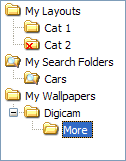 Wallpapers in Wallpaper
Cycler are organized in wallpaper categories. On the
left of the main window of Wallpaper Cycler there is a tree (see
screenshot on the right) and one of the items in this tree is
called "My Wallpapers". This is the main category under which all
your categories will be added. You cannot add wallpapers directly
to the "My Wallpapers" categories, instead you will have to create
at least 1 category under "My Wallpapers", or let Wallpaper Cycler
automatically create an initial category when adding your first
wallpaper. Learn
how to work with wallpaper categories.
Wallpapers in Wallpaper
Cycler are organized in wallpaper categories. On the
left of the main window of Wallpaper Cycler there is a tree (see
screenshot on the right) and one of the items in this tree is
called "My Wallpapers". This is the main category under which all
your categories will be added. You cannot add wallpapers directly
to the "My Wallpapers" categories, instead you will have to create
at least 1 category under "My Wallpapers", or let Wallpaper Cycler
automatically create an initial category when adding your first
wallpaper. Learn
how to work with wallpaper categories.
Once you have at least 1 wallpaper category you can add wallpapers to that category. Learn how to add wallpapers.
After adding wallpapers to the wallpaper list, Wallpaper Cycler
is basically ready to start cycling your desktop. You can now just
press the "Start Cycling" button (![]() ). To configure
the cycling settings, go to "Tools > Progam Settings" and
configure how Wallpaper Cycler should cycle the wallpapers under
"Document > Wallpaper
Cycling". There you can specify the cycling interval and more.
Each time Wallpaper Cycler cycles the wallpaper it can make a
sound. You can configure this sound or disable this sound in the
"Tools > Program Settings > Document > Cycling Sound" dialog.
). To configure
the cycling settings, go to "Tools > Progam Settings" and
configure how Wallpaper Cycler should cycle the wallpapers under
"Document > Wallpaper
Cycling". There you can specify the cycling interval and more.
Each time Wallpaper Cycler cycles the wallpaper it can make a
sound. You can configure this sound or disable this sound in the
"Tools > Program Settings > Document > Cycling Sound" dialog.
If you are running intensive applications in the background, Wallpaper Cycler might refuse to cycle the wallpaper on your desktop because it might detect that your CPU is too busy. You can configure this behaviour in "Tools > Program Settings > Document > CPU Monitoring".
Layouts
(Not available in the Lite version)
If you add wallpapers to Wallpaper Cycler and just let it cycle the desktop without using layouts, Wallpaper Cycler will put the same wallpaper on every connected monitor on your system. Layouts allow you to completely customize the look of your desktop, such as adding a calendar, news feed, notes, smaller wallpapers, ... Learn more about the possibilities of layouts.
Just as wallpapers, layouts are also organized into categories, but under the "My Layouts" category instead of the "My Wallpapers" category. However, in contrast to the "My Wallpapers" category, you can add layouts directly under the "My Layouts" category. Learn how to work with layout categories and learn how to add layouts.
Once you have configured your layouts, you have to tell Wallpaper Cycler how it should use your layouts. You can do this in "Tools > Program Settings > Document > Layout Cycling". In addition to these layout settings, you can also attach a layout or layout category directly to a wallpaper or to a wallpaper category. In that case, Wallpaper Cycler will use one of those attached layouts for those wallpapers. Wallpaper Cycler can also select a layout for a specific wallpaper based on the tags assigned to both the wallpaper or wallpaper category and the layout or layout category. Learn more about tags.
Learn more about the cycling flow used by Wallpaper Cycler.
Search Folders
(Not available in the Lite version)
Search folders are a powerful tool to create dynamic "categories". You cannot directly add wallpapers to a search folder. The wallpapers in a search folder are retrieved from all the wallpapers in your wallpaper list that match certain criteria. Learn more about Search Folders.
|
Copyright © 2009 NuonSoft |